■
Simpplr’s UKG Pro integration lets customers who use UKG Pro as their HRIS system sync people data with Simpplr in a straightforward in-app workflow. In order to use this integration, you must have a unique and valid email for each user in your UKG Pro system.
- Grant view permissions in UKG Pro service account
- Connect UKG Pro service account with Simpplr
- Sync UKG Pro people data with Simpplr
- Error handling
Having a UKG Pro service account is a prerequisite for this integration.You can either create a new service account, or use an existing one. Creating a service account will generate a username, password, base URL, and API key, which are required to connect with Simpplr. If you don’t already have a UKG Pro service account, you can create one by following the instructions here.
Grant view permissions in UKG Pro service account
Before you can sync UKG Pro people data with Simpplr, you must first grant view permissions for the following web services in your UKG Pro service account, for Simpplr to sync employment records:
- EmployeeExport Web Service
- Company Configuration Integration Web Service
- Personnel Integration Web service
You can grant view permissions for the service account you intend to use here:
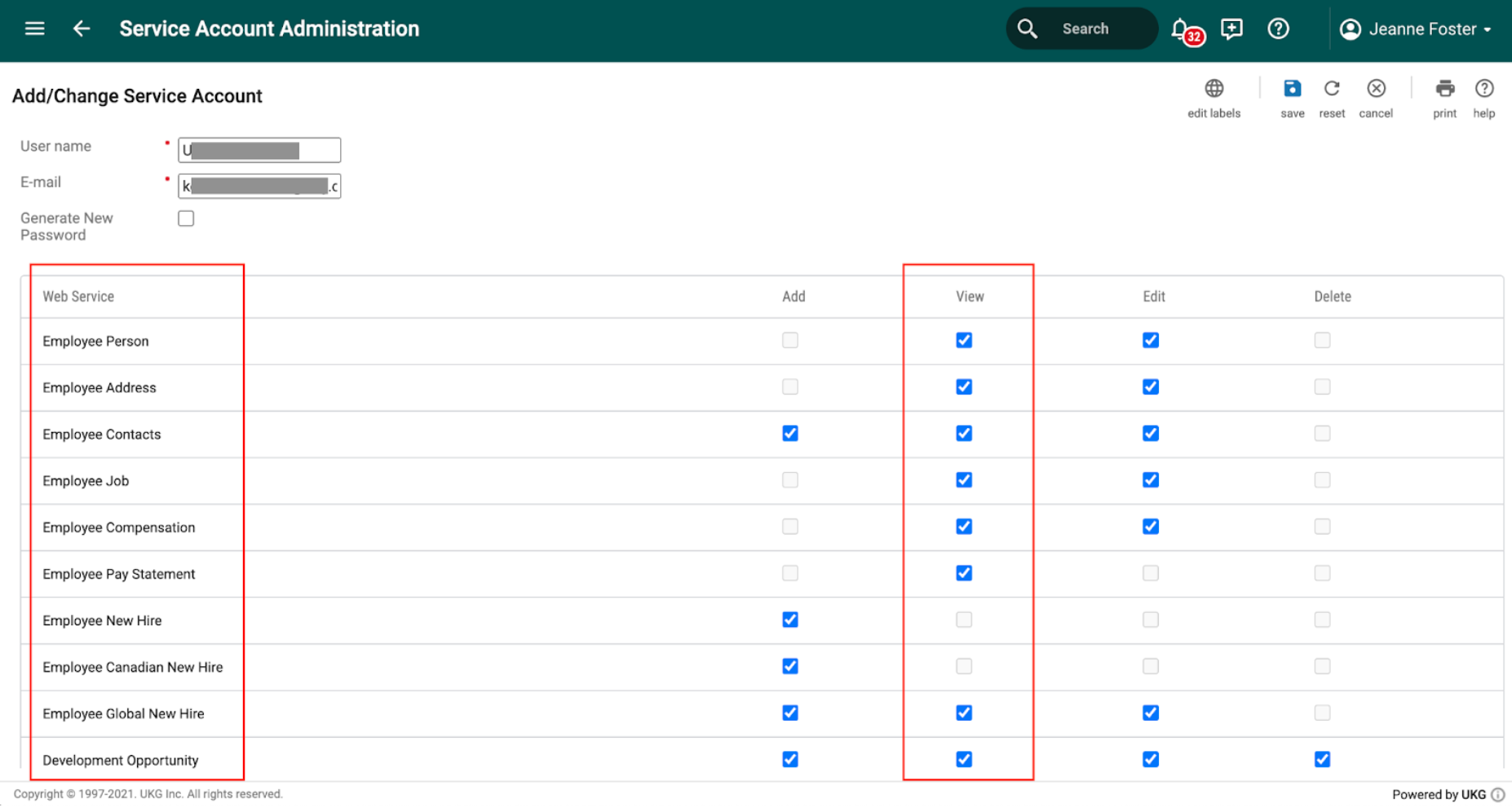
Connect UKG Pro service account with Simpplr
- Go to your user profile menu, then click Manage > Application > Integrations > People data. Select the UKG Pro checkbox.
- Enter the UKG Pro Service account username, password, Base URL, and Customer API key. A password will be generated when a new service account is created. It can also be re-generated for any existing service account. Click Save.
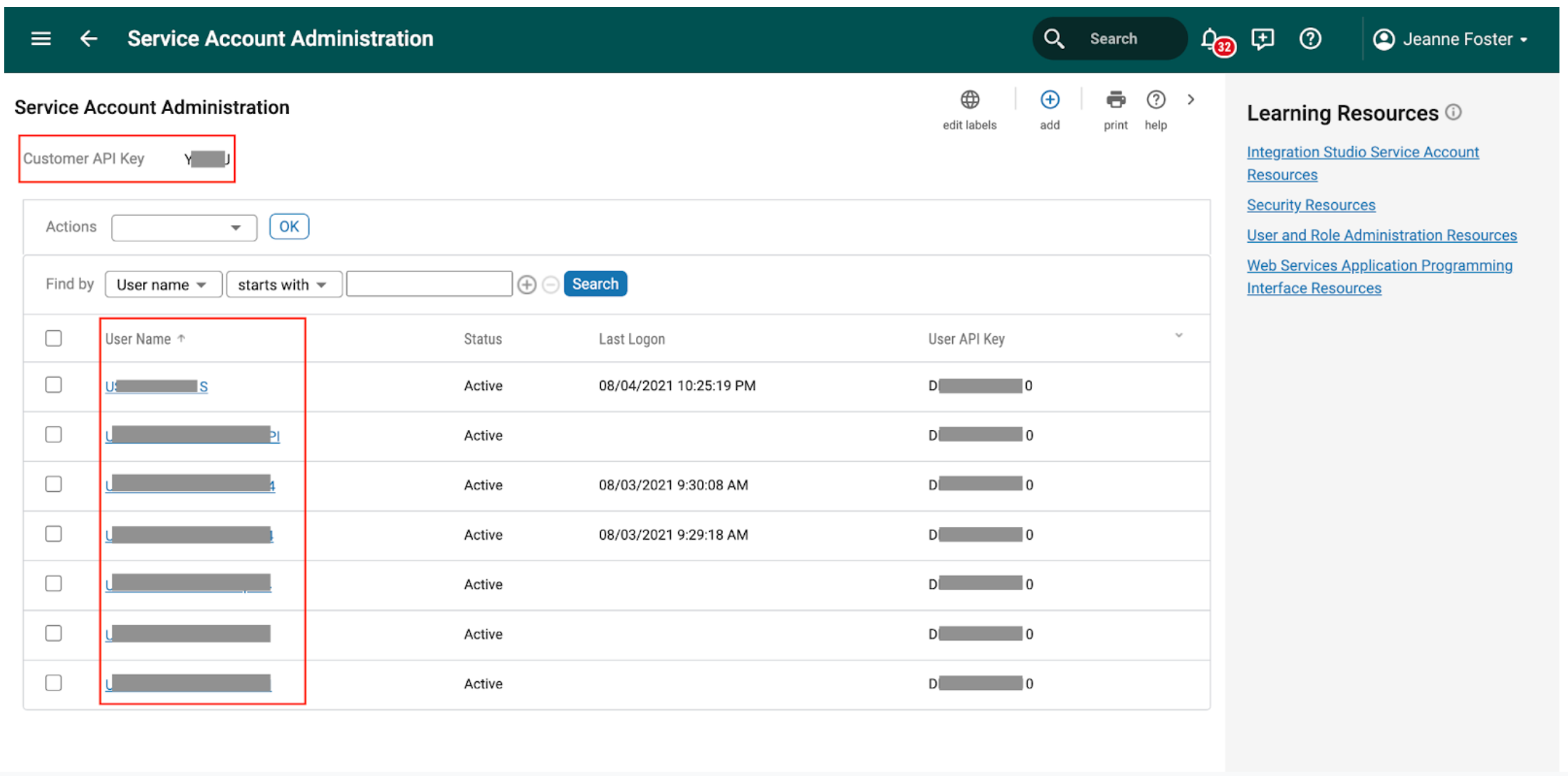
where to find username and customer API key
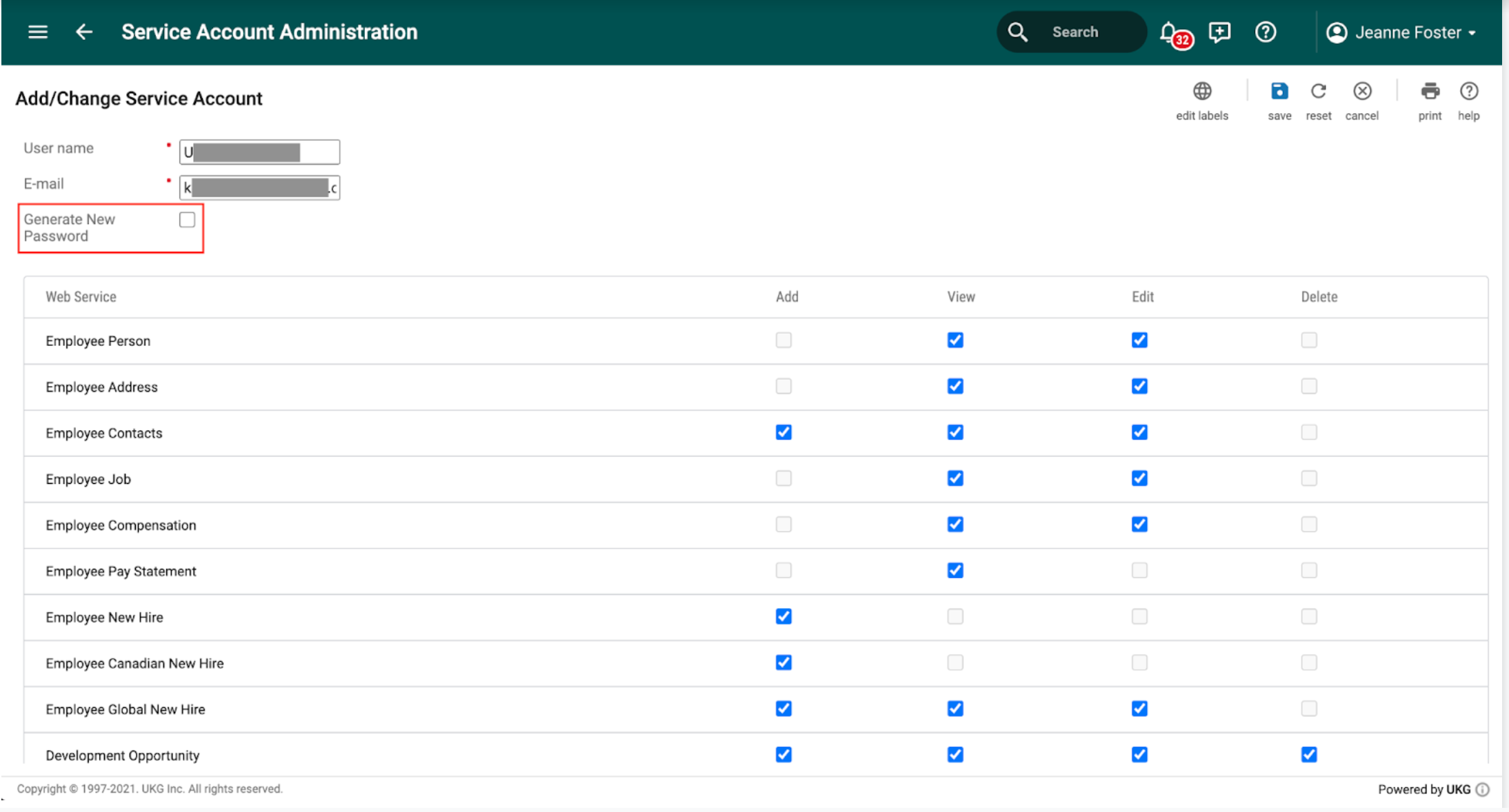
click Generate New Password to generate a new password

where to find the base URL. Replace http with https when entering the base URL in Simpplr
Sync UKG Pro people data with Simpplr
- Go to your user profile menu, then Manage > Application > People > User syncing. Select UKG Pro from the syncing source dropdown.
- Under Details, select which fields you want to map from UKG Pro to Simpplr. First name and last name are required.
- Birthday requires selecting the respective user-defined field in UKG Pro from the dropdown. You can identify the correct user-defined field to use by looking at the labels in the dropdown. You can find all user-defined fields in figure 1 below.
- Department and division require selecting their respective organization level in UKG Pro from the dropdown. You can find all organization levels in figure 2 below.
- If you want to sync additional fields from UKG Pro, select Add field to open the add field modal and select from employment records or user-defined fields. If you’re selecting from user-defined fields, you’ll first need to select a category from the category dropdown. You can find all user-defined fields and their categories in figure 3 below:
- Enter a singular and plural form of label that you want this field to display in Simpplr, then click Add.
- Click Save when finished. The scheduler will begin running and data will be updated daily. The last sync timestamp will show the last update. If an error occurs during syncing, the app manager will receive an email with an error log. For a list of error codes and their explanations, click here.
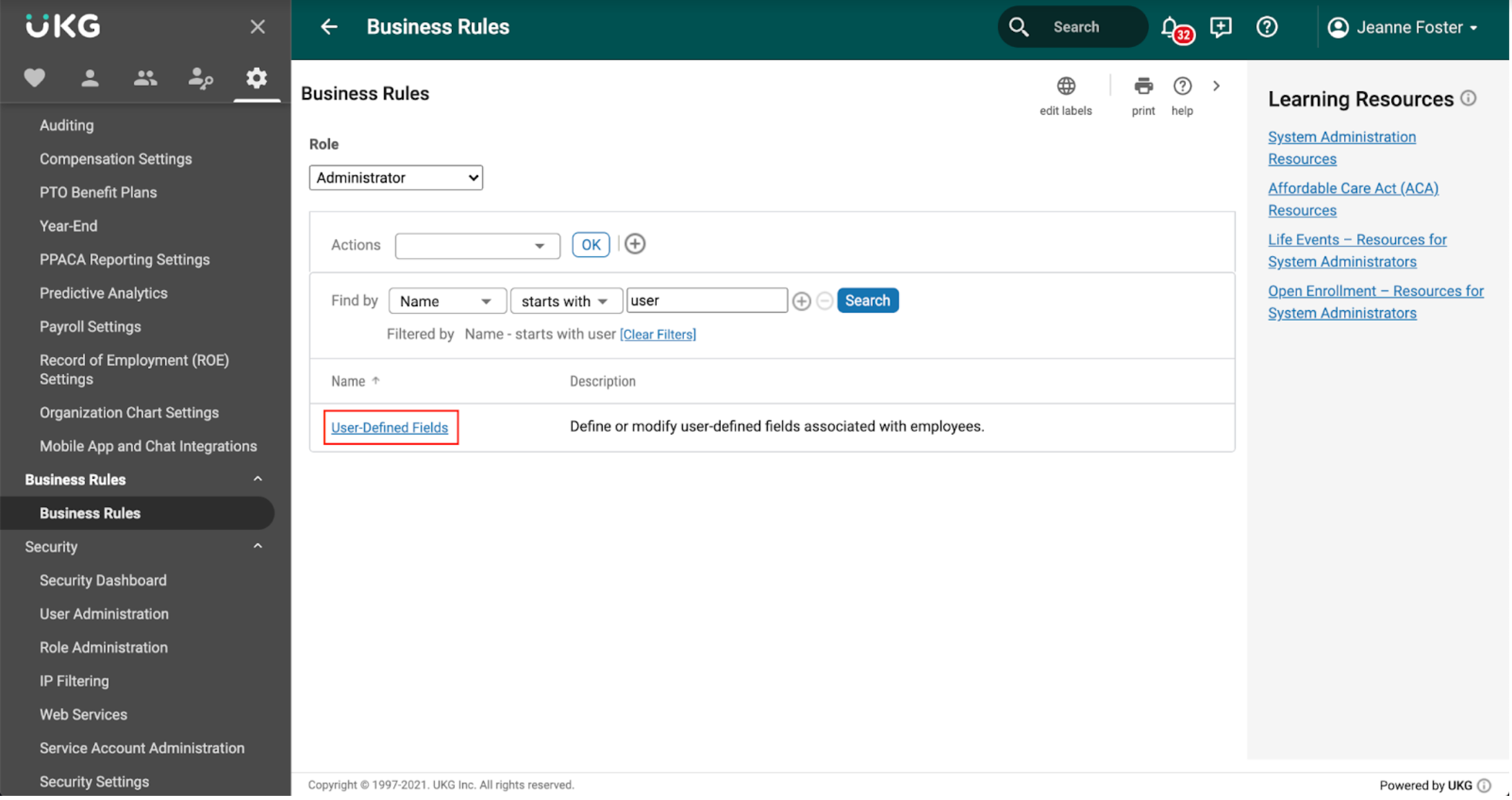
figure 1
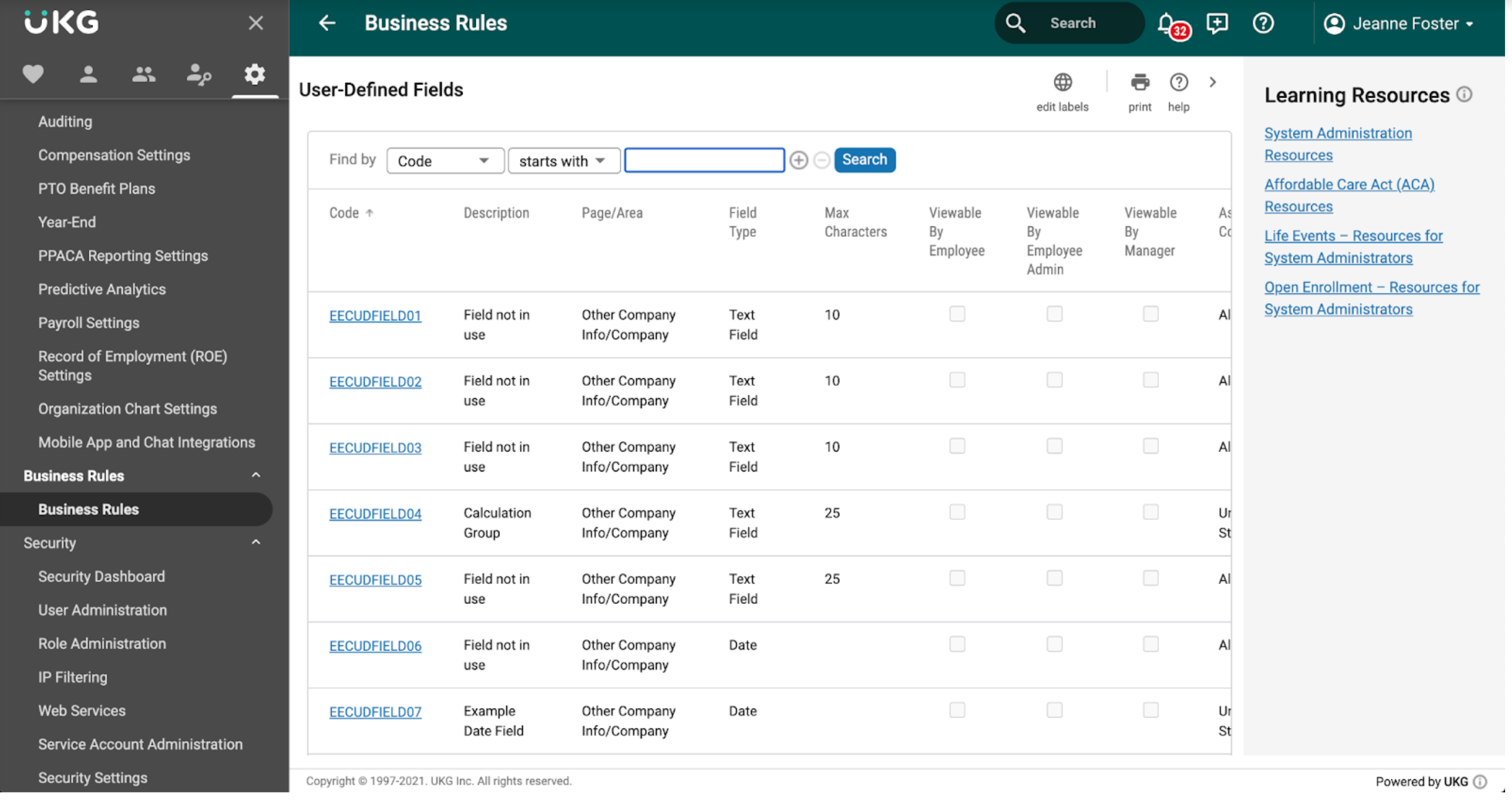
figure 1 cont'd
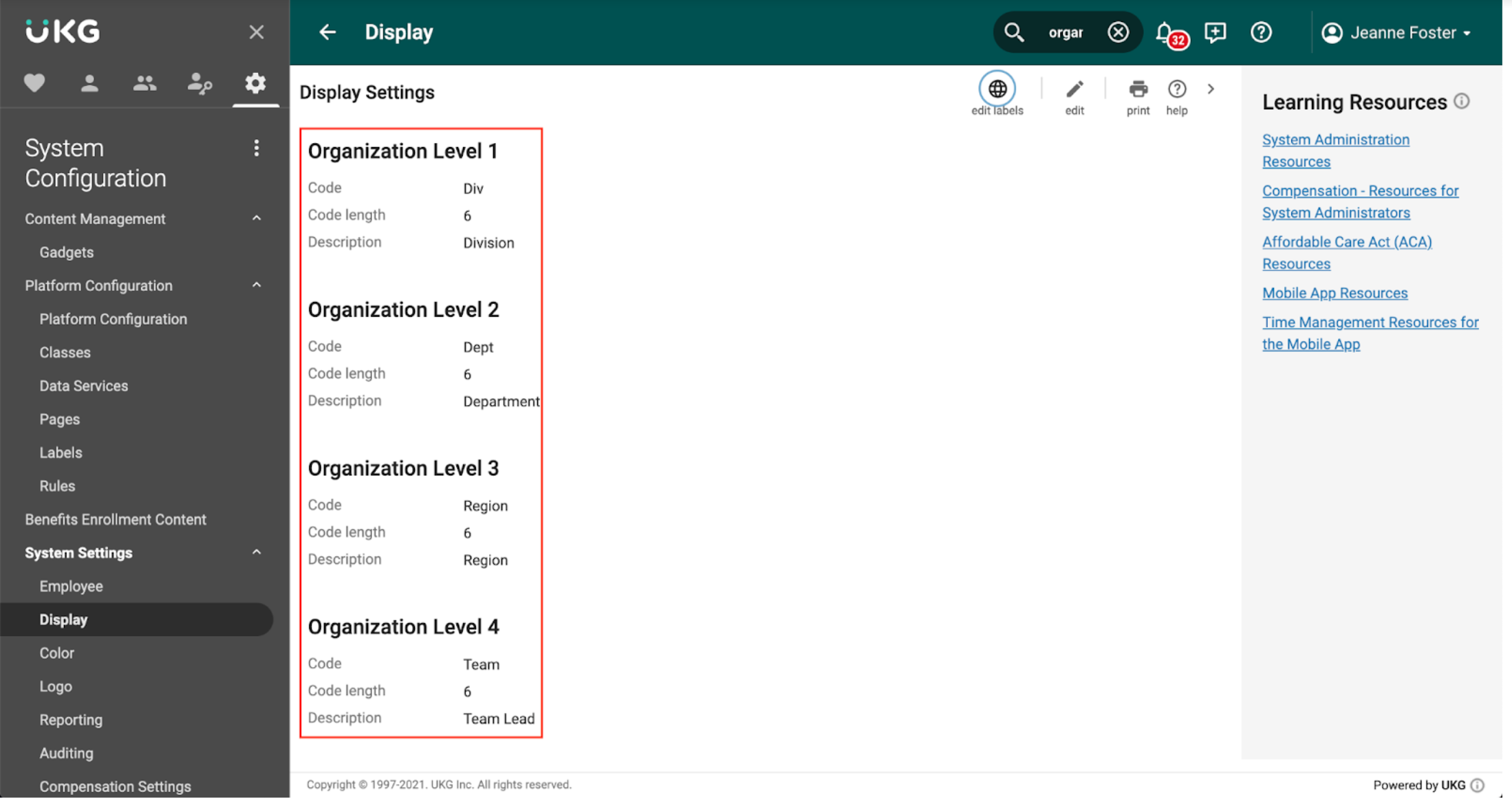
figure 2
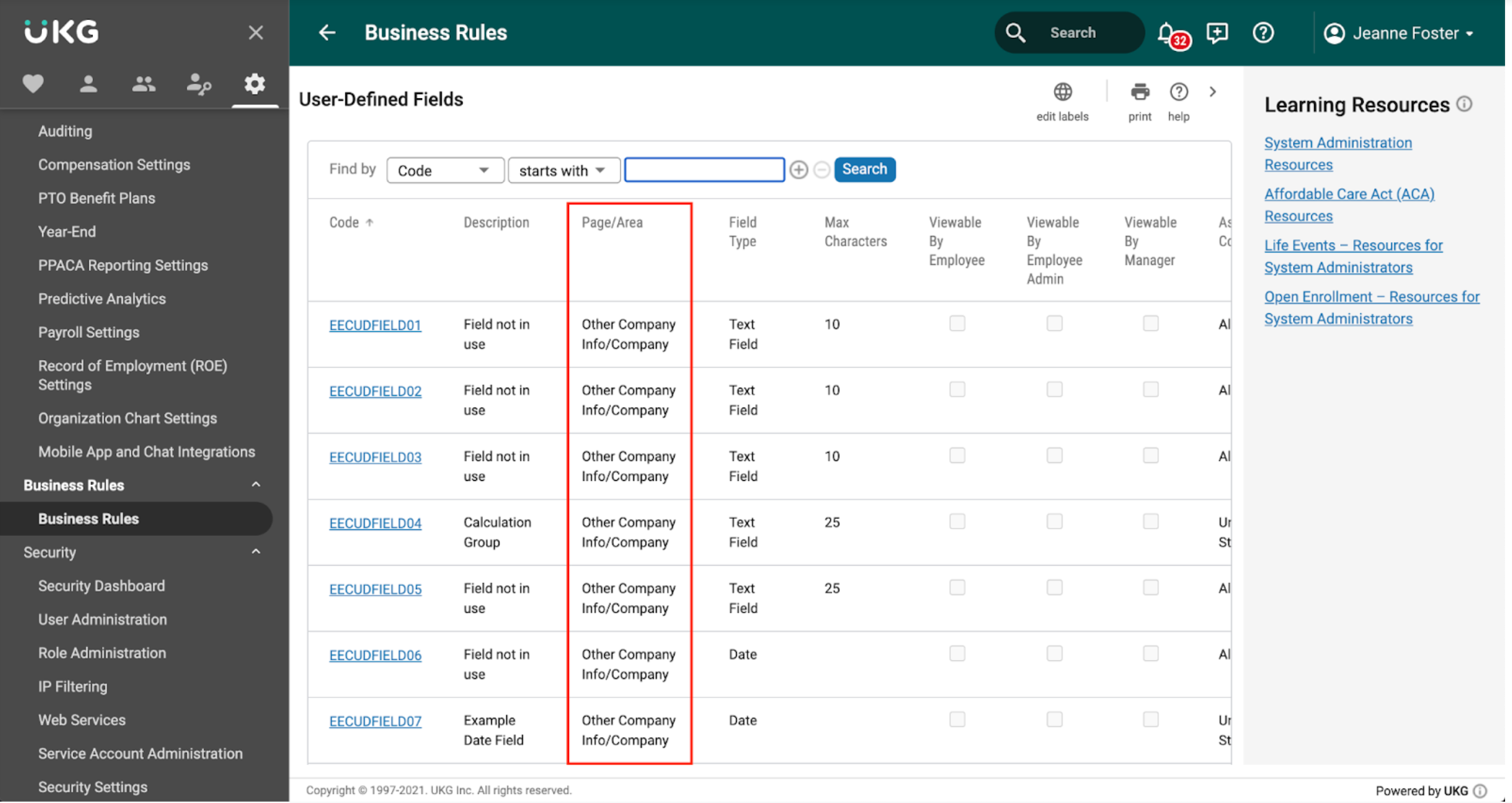
figure 3
Error handling
If there are any errors during the daily user syncing process, the app manager will receive an email with up to two attached error logs.
The first error log will list the errors that occur while Simpplr connects to UKG Pro. It lists the API name, error code, and error message for each error. To better understand the cause of errors and how to fix them, please refer UKG's documentation here.
The second error log will list errors that occur while Simpplr processes the records from UKG Pro. It lists the employee ID and email of each record that contains an error, and the error message. Please refer to the table below on how to fix these errors.
| Error message | Explanation | Solution |
| Employee ID is missing | Employee ID is missing from the record | Employee ID is a mandatory field for UKG Pro integration. Make sure all your employee records have it. |
| Email is missing | Email is missing from the record | Email is a mandatory field for UKG Pro integration. Make sure all your employee records have it. |
|
Mandatory field is missing: <field name in Simpplr> is empty
|
The <field name in Simpplr> field is empty for the record | Make sure all your employee records have value in the <field name in Simpplr> field. |
|
Field with wrong format: <field name in Simpplr> has wrong format from corresponding UKG Pro field <field name in UKG Pro>
|
The user-defined field with name <field name in UKG Pro> contains a value that did not meet the required format in Simpplr for the corresponding <field name in Simpplr> Simpplr field. | Make sure the format of <field name in UKG Pro> in UKG Pro meets Simpplr's format requirement. |
| No active record found in Simpplr
|
The UKG Pro user is not found in Simpplr, via the email provided. | Make sure that user has the same email in both UKG Pro and Simpplr. |
Note
Simpplr doesn’t support a direct sync of birthday fields from UKG Pro. If you’d like to import birthday data, create a User-Defined Personnel field in UKG Pro with the appropriate data, and select that custom field under the birthday dropdown in Simpplr. Alternatively, you can directly enter birthdays in Simpplr, under Profile settings for each user. Also, the mobile phone field in Simpplr is mapped to the home phone field in UKG Pro. Also, the address fields in Simpplr are mapped to the primary location address fields in UKG Pro.
Comments
Please sign in to leave a comment.