Table of Contents
How to remove the featured status
How to view all featured content
What is featured content?
App managers can ‘feature’ content. Then when users search for information, the featured content that matches their search query will appear at the top in the search results. Think of this as ‘pinning’ content. When users search a keyword or phrase, any featured content that contains the search query will appear first in search results.
Note:
Featured content will have the highest weight in search, above other weight factors like how old the content is, if it's from a site you're a member of, etc.How to feature content
Featured content can be managed in the Manage > Content menu. Simply locate the content you want to feature, and from the dropdown, select Feature. You can do this in bulk as well by choosing the bulk action dropdown at the top of the screen.
App managers creating content will first see the option to feature after publishing the content. You can go either directly to a draft or published piece of content, or to Manage > Content to feature content.
Option 1: Post-publication
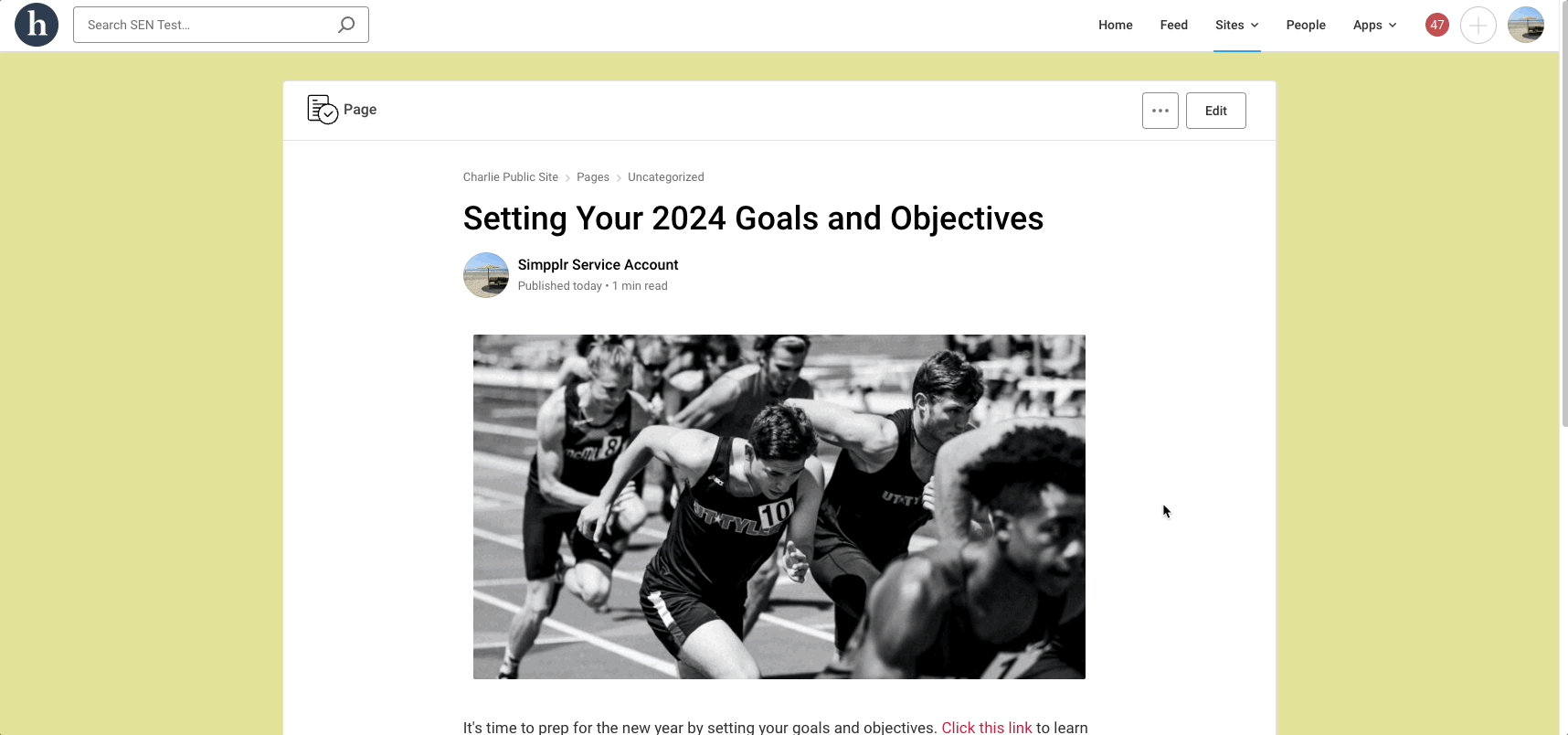
Option 2: Manage > Content menu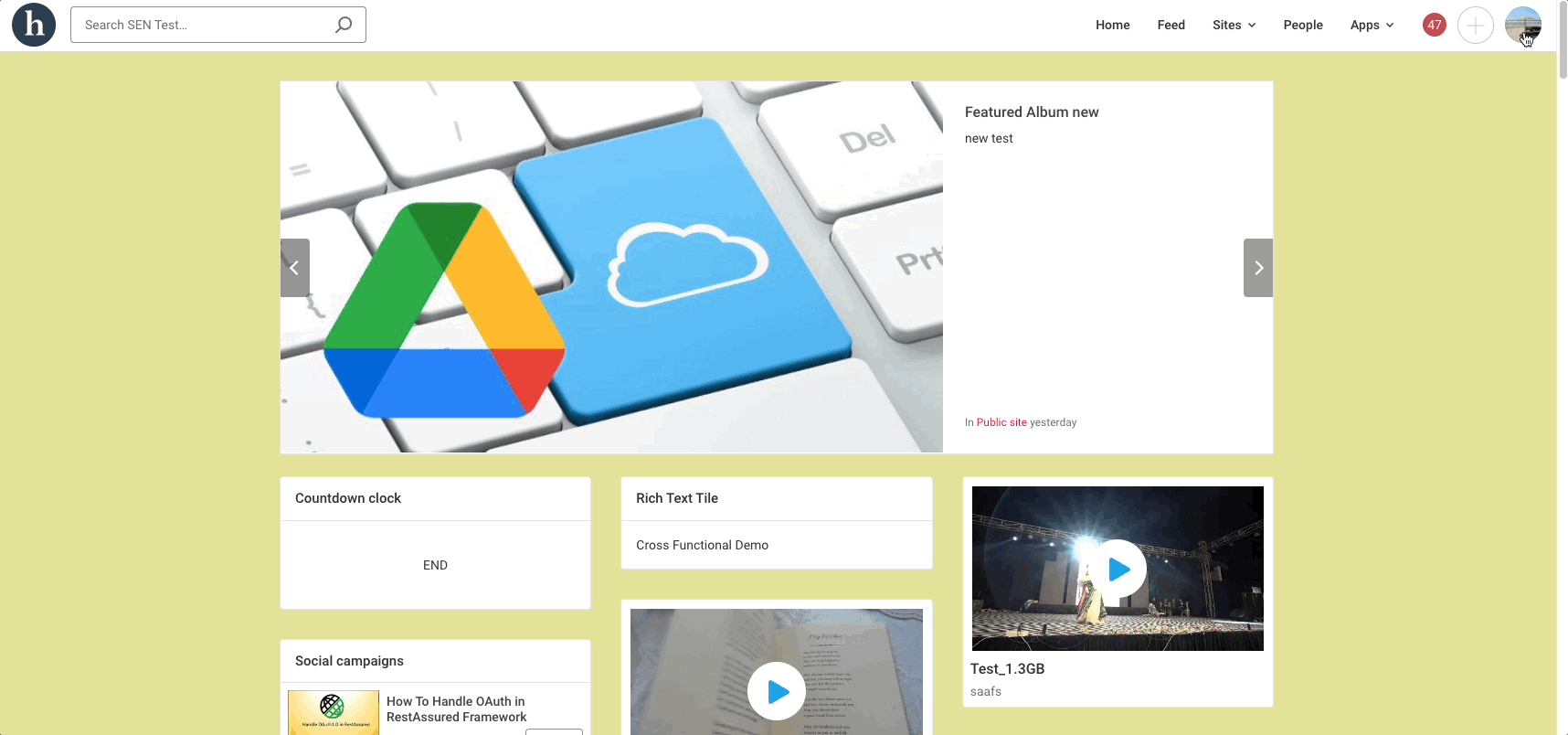
How to remove the featured status
Removing the featured status from a piece of content is a manual process. This includes outdated content that is no longer relevant. Note if a piece of content is unpublished, either automatically or manually, it will lose its featured status. If the content is republished, you will need to re-feature it if needed.
To remove featured status, you can either:
- Head to Manage > Content.
- Find the content in question and click the dropdown carrot. Select Remove from featured.
- You can do this in bulk as well by choosing the bulk action dropdown at the top of the screen.
or
- Go to the individual content in question.
- Click the ellipsis (...) and select Remove from featured.
- Click Update.
How to view all featured content
To view a list of all featured content:
- Head to Manage > Content
- Select Filters and from the Status dropdown, choose Featured.
Best practices
While there is no limit to the amount of content that can be made featured, best practice is not to overuse it. It's important that certain content NOT be made featured, like content that is only relevant to a small group of users. If this content is made featured, it can have more visibility than it was intended to, which could lead to a poor experience for users due to their seeing irrelevant information at the top of their search results. More universal or generic content that is relevant to a larger group of employees should be featured.
Content from private sites that's made featured will only appear to the users who have access to it. If users don't have access to certain content, featuring that content does not give them access or visibility into it. If you're going to feature content prom a private site, a best practice would be to make it region specific, like a 'Canada Benefits for 2024' page; something that is relevant and important to a specific demographic while still being from a private site like 'Canada Office Site'.
FAQ
Q: Does featuring content give visibility to users who don't have access to the content?
A: No, featuring content does not overwrite any existing permissions a user has around that content. If they do not have access, the content will not appear for them, even if it's featured.
Q: Can content creators/managers mark content as featured?
A: No, only App managers can feature content.
Q: Does featured content also get prioritized and listed with a "featured" tag in the autocomplete dropdown?
A: No. Featured content is only displayed in the "Top" search results list, and will not give any indication in the autocomplete dropdown as you type.
Q: Should I mark all important content as featured?
A: No. While there is no limit to the amount of content that can be made featured, best practice is not to overuse it. Check out the Best practices above for more information on this.
Comments
Please sign in to leave a comment.