Custom profile fields
Note:
App managers see ALL fields in user profiles regardless of whether they’ve been checked to display or not in the Profile fields interface.
Custom profile fields are created and displayed in in the Custom profile fields section at the bottom of the Profile fields section. These fields are shown on the End user's profile, and can be made editable by the user. Some examples may include: Your favorite movie, LinkedIn profile link, Myers Briggs/Personality Colors, Pronouns, Nickname, etc.
These custom profile fields:
-
Can be HTML for image display and clickable links. You have to enter HTML code in the field. For example, if you want to display a clickable link, you have to enter something like this <a href=”https://simpplr.com”>
Simpplr</a>. Note that the field has a 255 character limit - Cannot be used for audiences or as a People filter
To add your field, go to Manage > Application > People > Provision & sync users. Scroll to the bottom of the page and click Add field. You can select the field you just created from the dropdown. If the field is user editable, check the User editable box. If the field will contain HTML code, check Field is HTML.
All custom fields checked to display in Profile fields will display in the Additional details section in users' profiles in the My settings section, and will display in the Details section on initial profile page if there is data present in the field. You can add up to 25 custom profile fields.
Note:
The order of the custom fields appearance can be changed via the UI in the Custom profile fields section at the bottom of Profile fields.
People category field
This option allows you to create a custom, displayed single-select field without needing to first set up anything on the backend. This function adds another filter for searching people within your organization.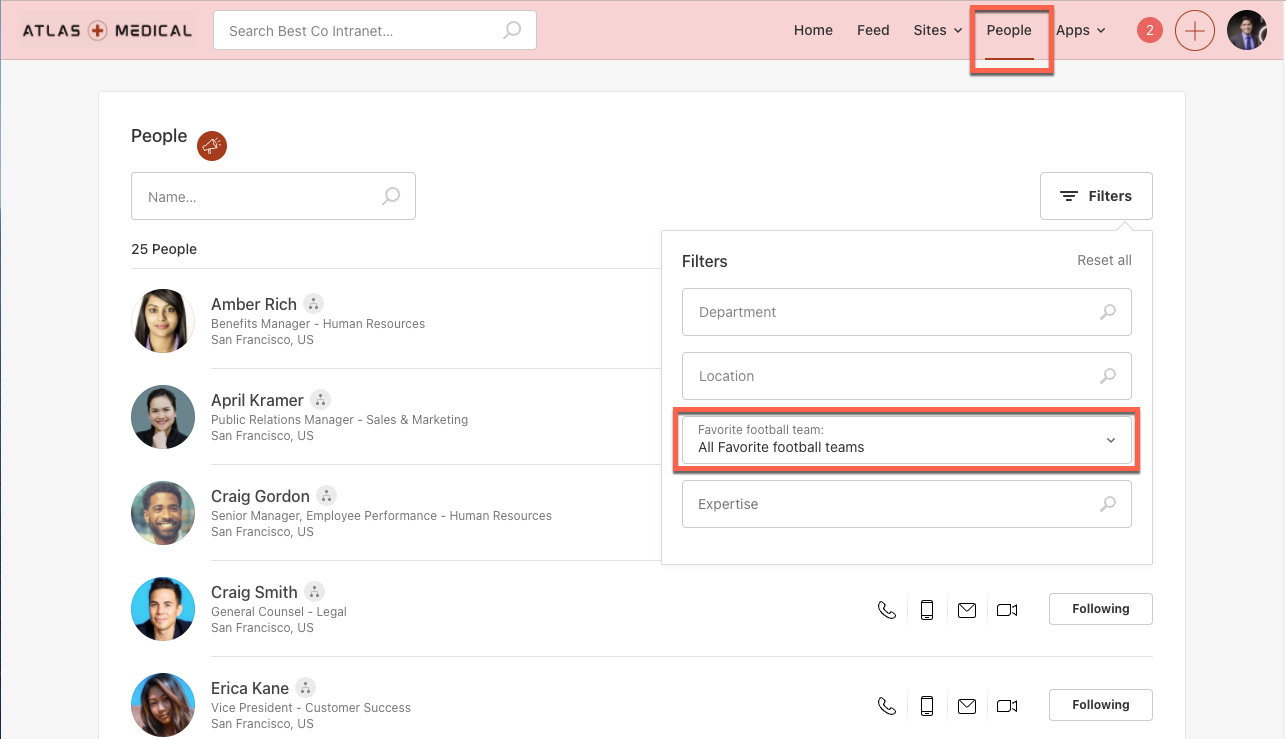
People categories are created in People category but not displayed in Profile fields. Since this is specifically created as a user-editable field it will NOT display in the Profile fields.
- Created directly within this Simpplr interface (no setup needed within Salesforce)
- Can only be a single-select list
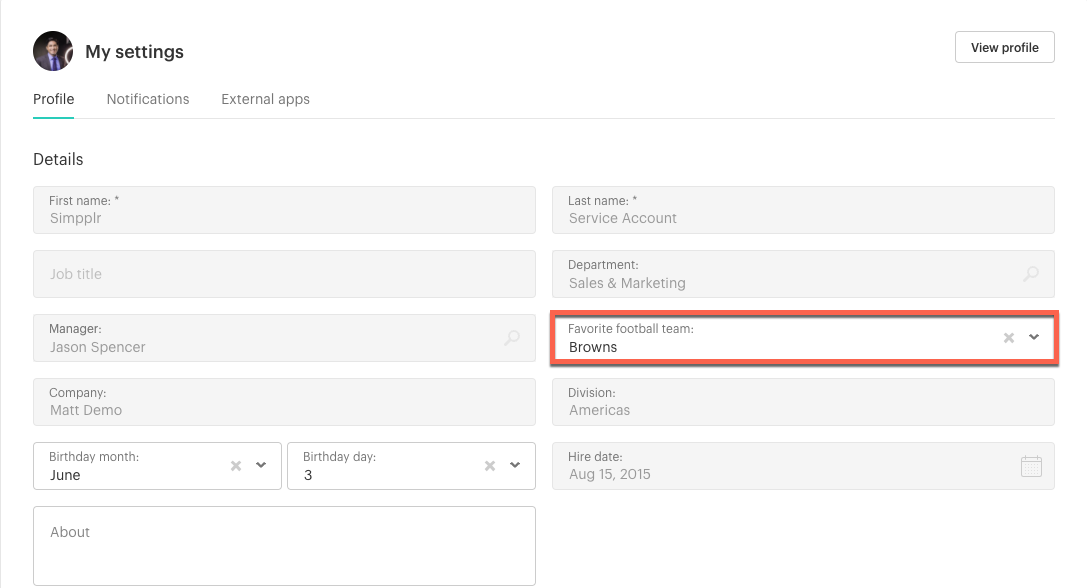
To create a People category:
- Go to Manage > Application > People > People category and choose Enable people category. Then input the singular and plural names for the selection.
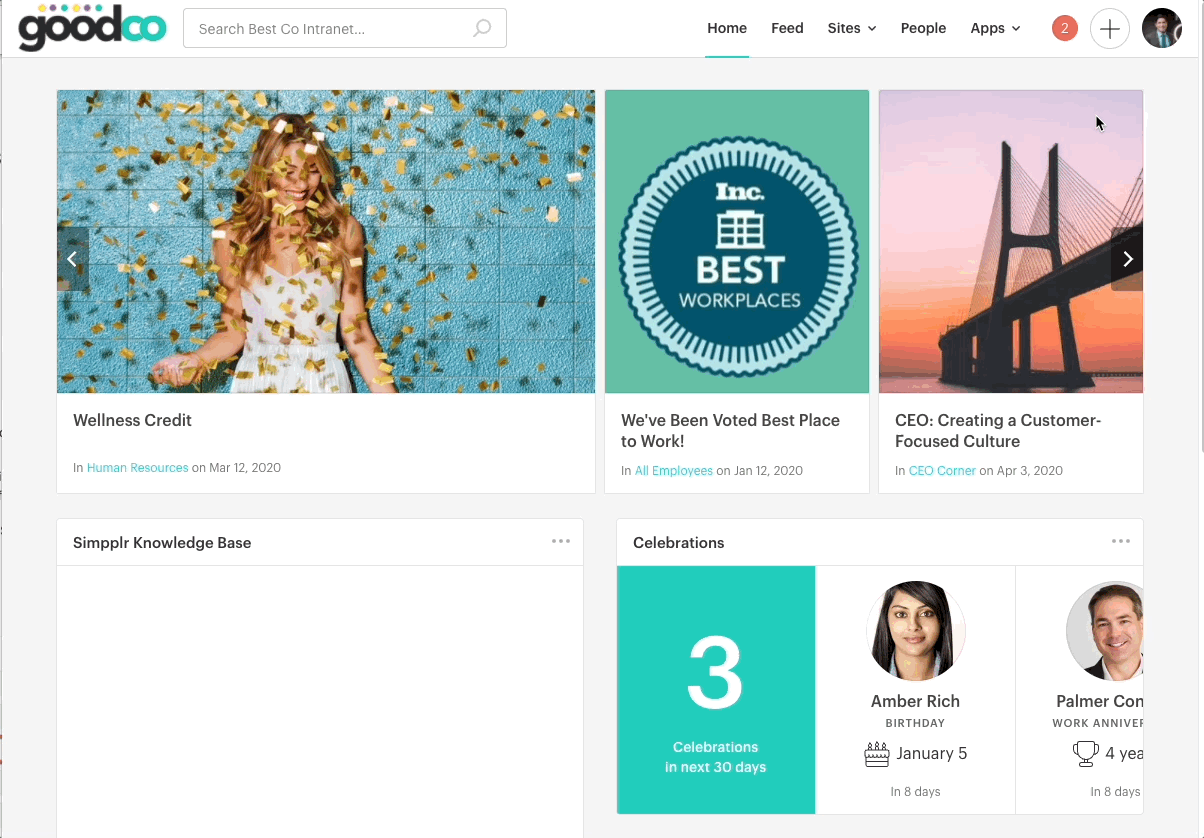
- Add as many category options as you'd like, then click Save. Now users will be able to choose from the picklist in their details section of their profile.
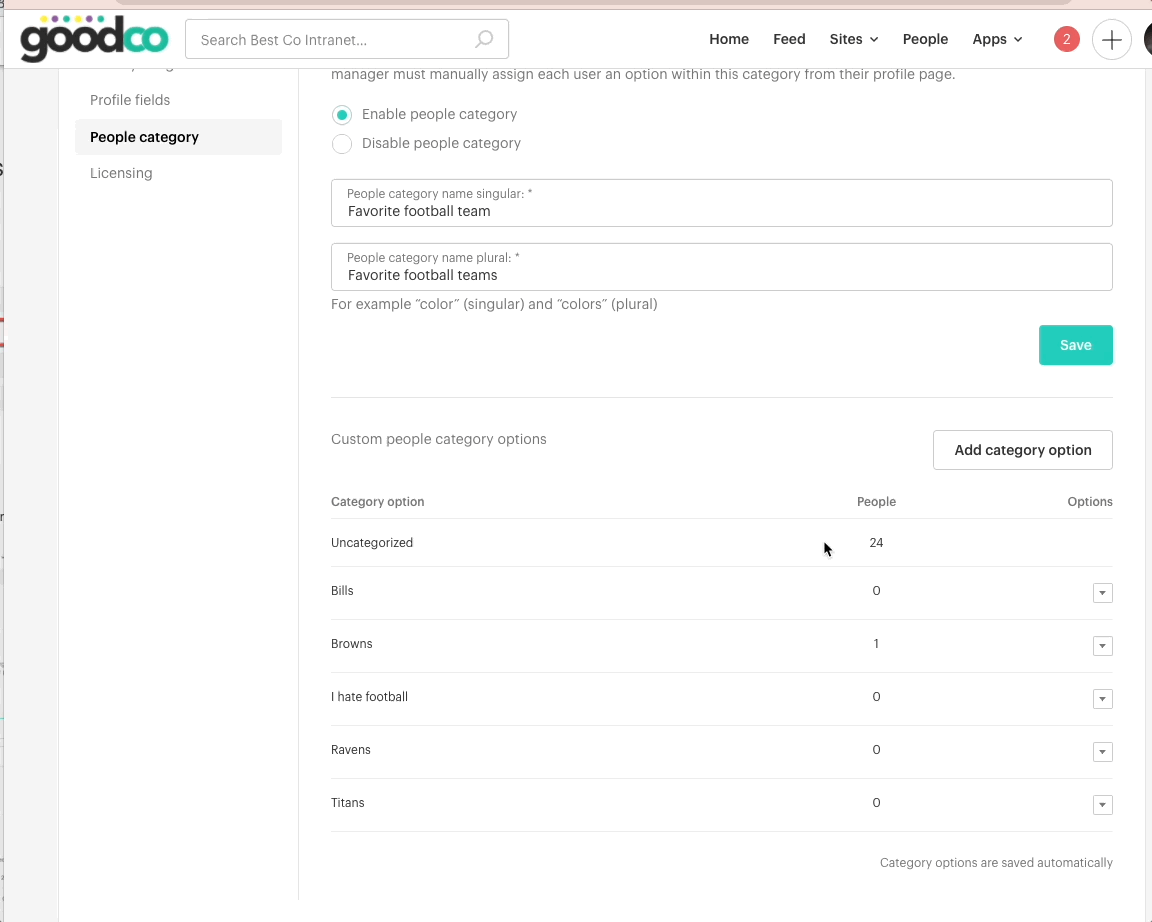
Comments
I followed the steps to add Pronouns as a custom field but can't make it editable.
Hi Denise. Are Pronouns already being synced from your syncing source? If so, you wouldn't be able to have them as a user editable custom field. Also worth noting that as of the latest release (24.01), pronouns are now customizable in individual user profiles. Each user can edit any fields that aren't already being synced from a separate source (e.g., Workday, Google, etc.). This article goes into this update with quite a bit of info.
Hope this helps!
Please sign in to leave a comment.