■
You're able to create five additional, custom fields to add for user syncing, and 25 fields users can add to their profiles; such as "Favorite movie," "isManager," "Onsite/Remote," or anything you'd like. You can use these fields to help create your audiences as well.
Custom user sync fields
In addition to the standard syncing fields, you're able to add up to five custom fields per user from your syncing source. Examples of these fields you may use are Office/Location, District, Employee Level, Onsite or Remote, etc.
To add the new custom field to Simpplr:
- From your user profile, go to Manage > Application > People > Provision & sync users. Scroll down to Add field.
- Type in the singular and plural labels you want for the field. Decide if you want the field to be HTML (this is useful for things like adding images as your field; i.e., badges and recognition certificates), user editable, and for this field to appear on the People filter when searching for employees in your org. Then click Add.
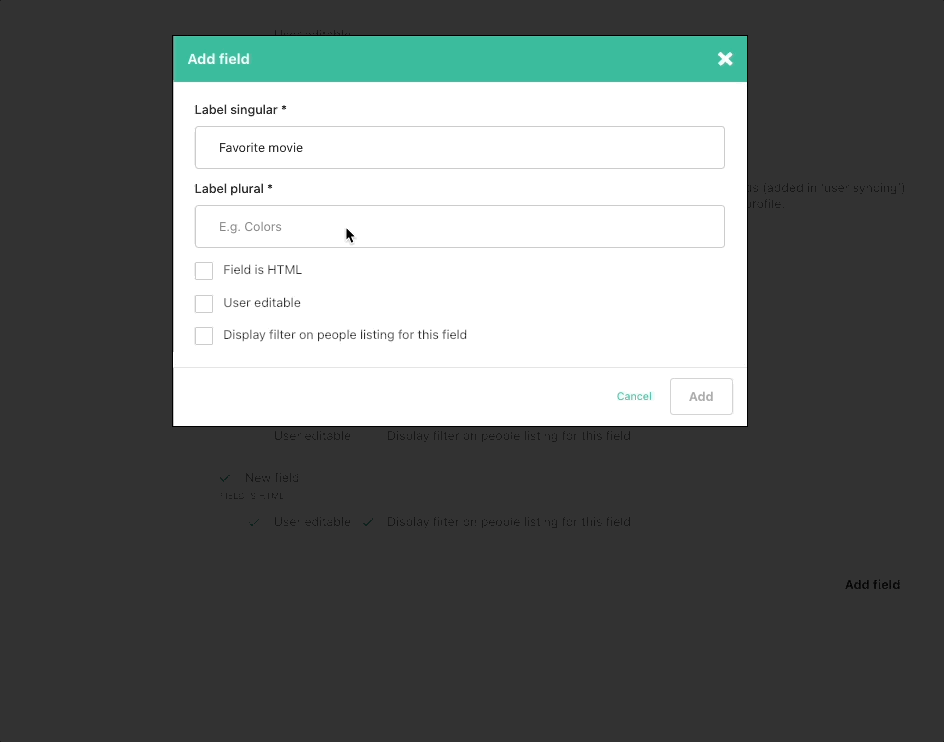
- Click Save. Your user field is now added to User syncing. It will also be available in the Profile fields section, allowing your users to see the field in their profile. You're able to hide these if you wish by going to Profile fields > Custom profile fields and unchecking the box next to the field, then clicking Save.
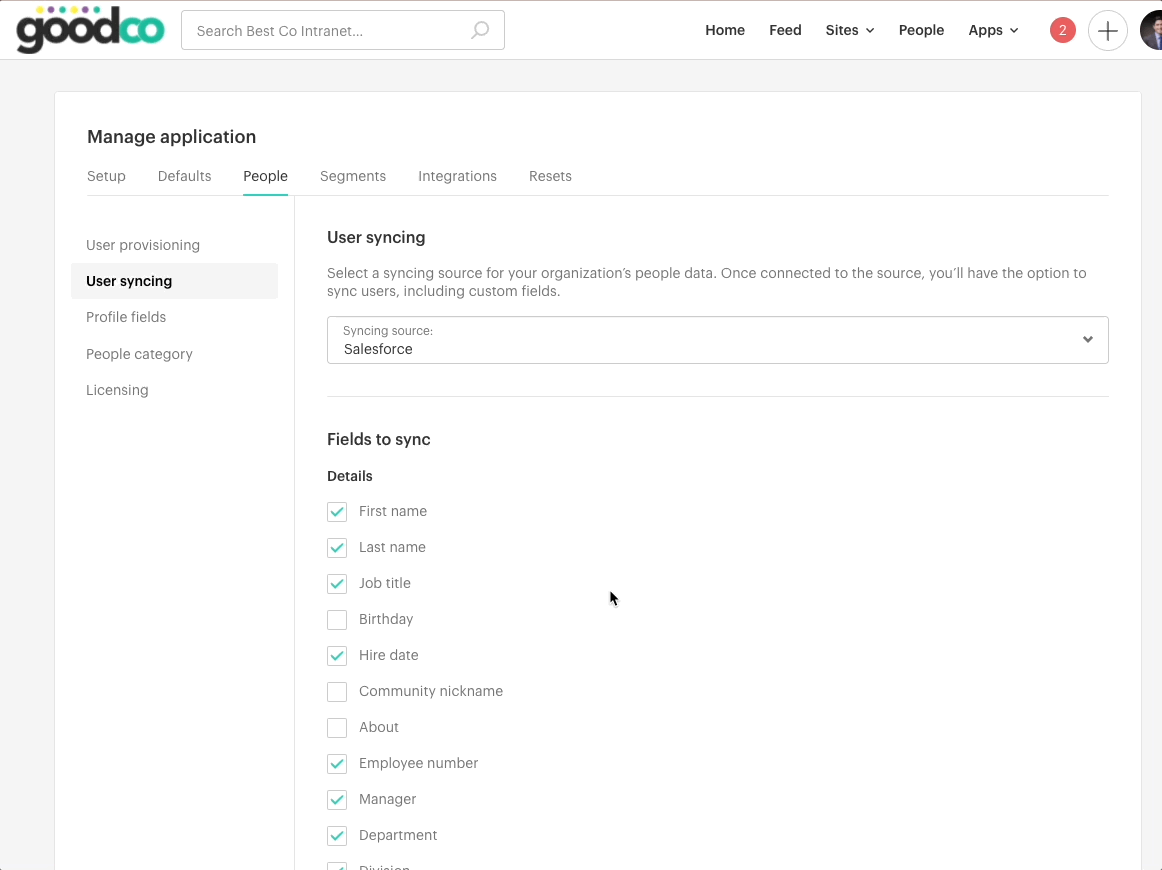
Custom profile fields
Note:
App managers see ALL fields in user profiles regardless of whether they’ve been checked to display or not in the Profile fields interface.
Custom profile fields are created and displayed in in the Custom profile fields section at the bottom of the Profile fields section. These fields are shown on the End user's profile, and can be made editable by the user. Some examples may include: Your favorite movie, LinkedIn profile link, Myers Briggs/Personality Colors, Pronouns, Nickname, etc.
These custom profile fields:
-
Can be synced from SSO to Simpplr
-
Can be HTML for image display and clickable links. You have to enter HTML code in the field. For example, if you want to display a clickable link, you have to enter something like this <a href=”https://simpplr.com”>
Simpplr</a>. Note that the field has a 255 character limit.
Comments
Please sign in to leave a comment.