■
While you can't completely delete sites in Simpplr, you can deactivate sites if you are the Site manager/owner, App manager, or System admin. Deactivating a site removes it from Search and removes visibility into content on that site. Members will no longer be notified of the site, and it will not appear on the interface.
To deactivate a site:
- Go to your user menu, and from the dropdown select Manage > Sites.
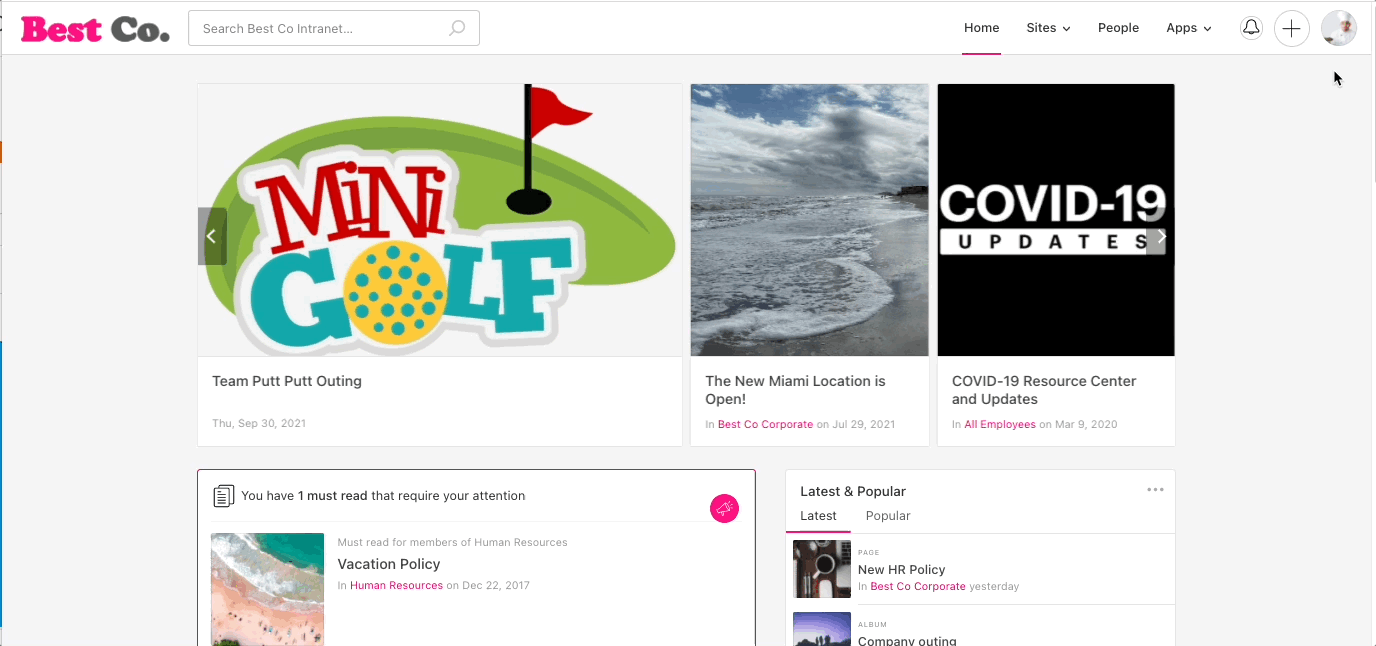
- Next to the site you wish to deactivate, click the arrow to open the dropdown menu and choose Deactivate.
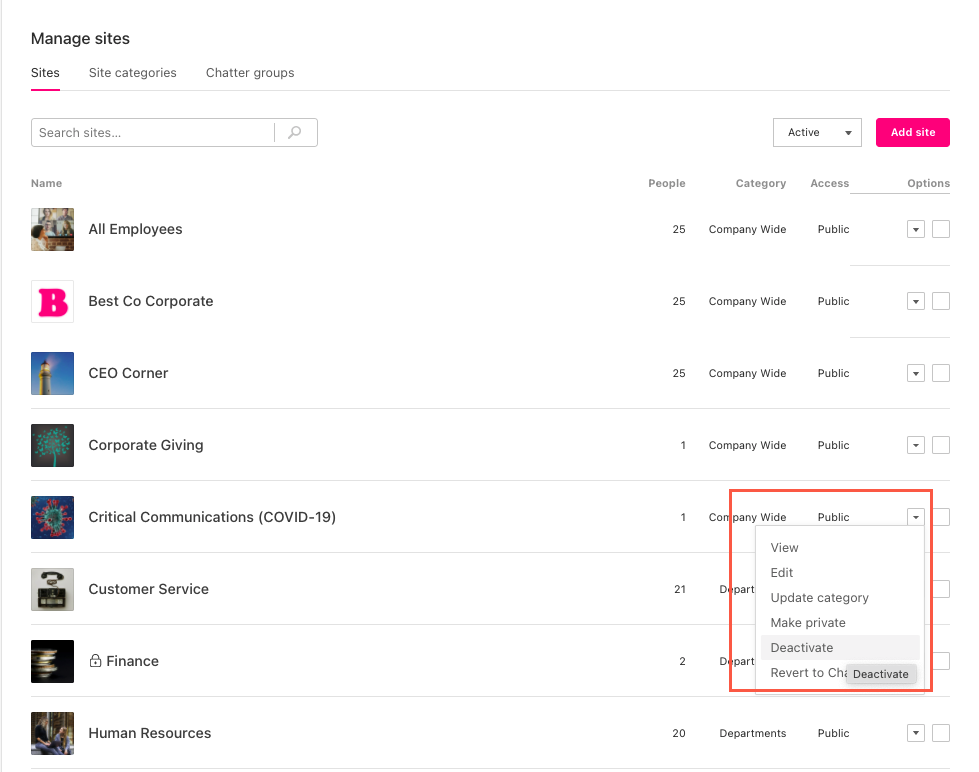
- If you want to deactivate more than one site at a time, you can bulk deactivate by checking the boxes next to each site you want to deactivate. Then at the bottom of the screen, select the action you'd like to take (in this case, Deactivate). Then click Apply.
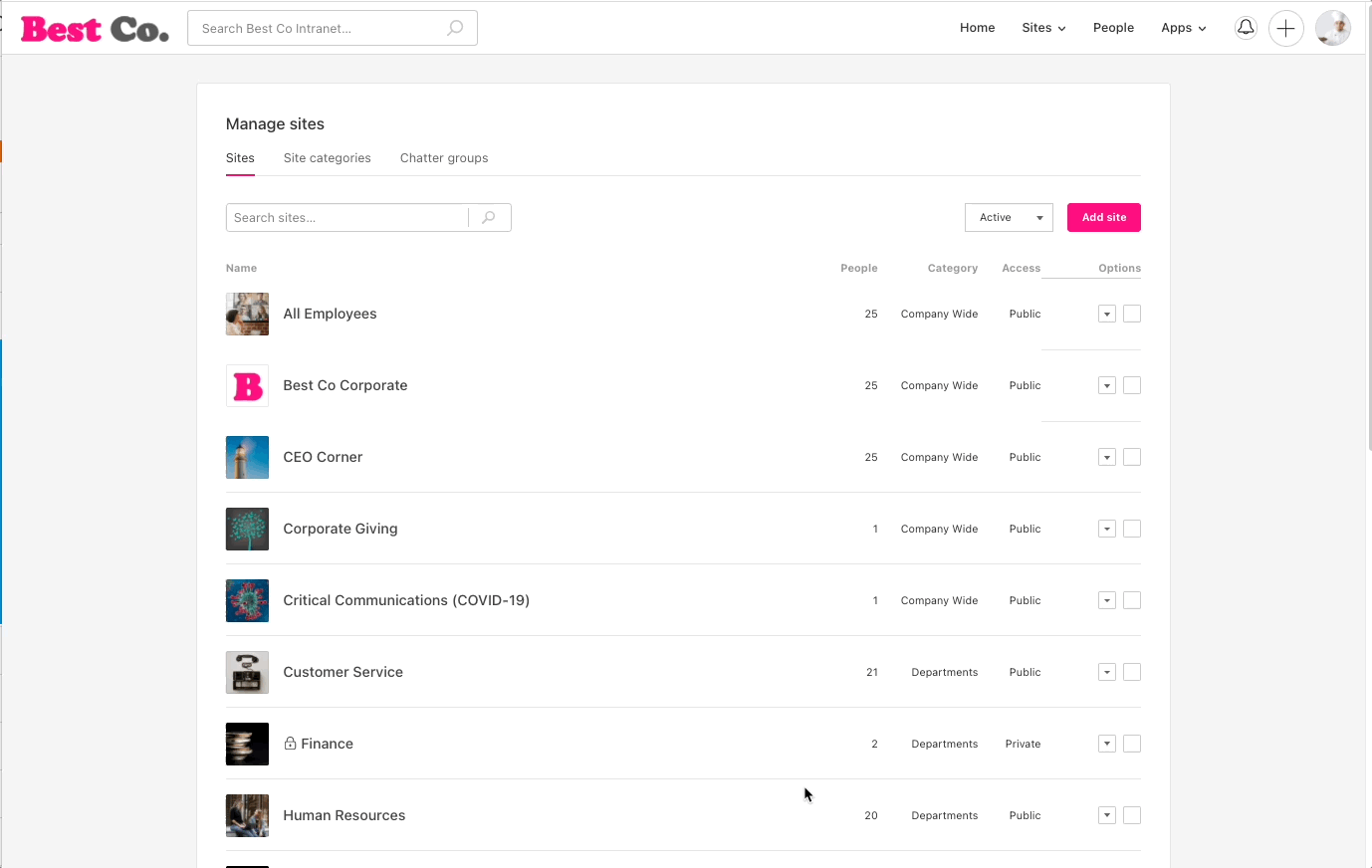
You can always reactivate the site(s) by just navigating back to this menu and clicking Activate on any deactivated sites. This will also return the content that was posted on that site.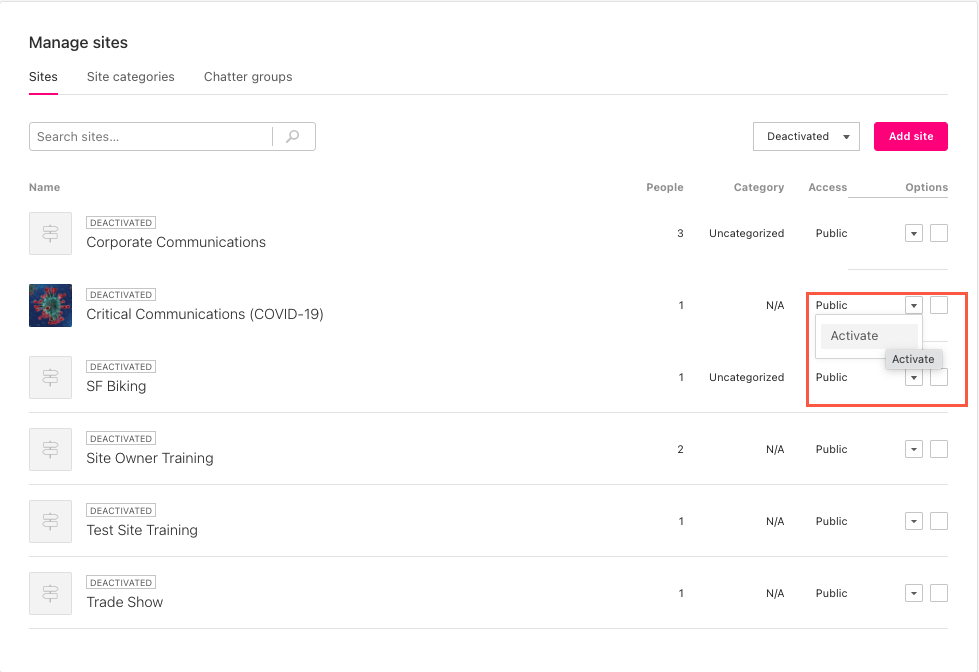
Comments
Please sign in to leave a comment.